Have I been asleep at the wheel or have you, Ray, been in Thailand all yer Pit life?
Announcement
Collapse
No announcement yet.
Can’t post pics - new iphone
Collapse
X
-
Cool. Thanks. Good data!Originally posted by scottranda View PostThis is the size. Had to screenshot then crop it.
That should upload. As the size is actually small. 3.3MB is tiny. However, that is the native HEIF format for the iPhone and is not supported on vbulletin nor any major web browser accept Safari.
I notice from the original error screenshot that the format is JPEG. So I assume iPhone converts before upload.
Still, the compression difference as only up to 10x so the JPEG could be 32MB, still below the limit if 132MB.
This might be a settings issue for attachments. I set the height and width limits to zero as that is supposed to ignore the height and width. Only testing file size. I suspect that this is incorrect or that vBulletin change the way it works.
So I set the height and width to 8000 each. Please try to upload again. Let me know.
I will be scanning the logs to see of there is something else behind this issue.
Comment
-
Only asleep for the last 18 months. I moved to Thailand in May of 2023. And I got married.Originally posted by FireMan View PostHave I been asleep at the wheel or have you, Ray, been in Thailand all yer Pit life?
For the record I have been trying to move to Thailand for many years. I met my wife 15 years ago on my first trip to Thailand.
Happy happy days now.
- Likes 9
Comment
-
Comment
-
Sure you don't have an obscure setting for "Pictures Allowed for Life Changing Events Only" e.g. hole in one.....
-
After I converted mine to JPEG I figured out how to compress the size, however, it is a pain to do and even though I went with similar numbers for sizing, I would have to change some pictures several times.
-
-
Crap. My bad. Missed size in the screen shot. Greater than 8000. I set the limit to 10000.Originally posted by scottranda View Postraywjohnson I tried again. Still doesn’t work.
Try it now.
Comment
-
-
Alrighty then!
You all got to witness the debugging process of complex systems. Standard procedure.
1) see the error message, but do not read it fully
2) think you know the issue from your current knowledge of the system
3) tweak the settings that you "know" are the cause of the issue
4) test, fail, repeat #3
5) read the !@#$ error message...
6)
7) realize the issue is somewhere else and search for the text of the error
8) find a configuration settings (max image resize limits) in the configuration file (had to be edited manually)
9) change those limits to 9600 x 6000
Enjoy a quite victory.
And test again.
Please try the image upload again.
- Likes 6
Comment
Announcement
Collapse
No announcement yet.







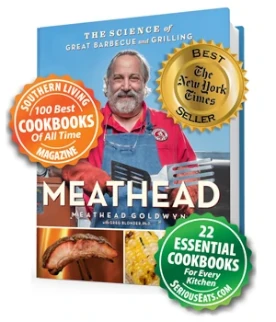

Comment