Announcement
Collapse
No announcement yet.
Posting Pictures
Collapse
This topic is closed.
X
X
-
This is just a PSA and not a huge deal. I routinely go through topics in The Pit and correct pictures that have not been properly inserted to posts. Many times the photos are simply "uploaded" and not "inserted". After you upload your picture, please click "insert". This will allow you to choose the size of the photo you want to insert. It will also keep the photo from being stuck in "attached photos" box. Sometimes, you will have the option to choose the size of the photo to add, if so, I always click "large".
If you are adding a photo to a thread. please click where you would like the photo to be added, then click 'insert" after uploading the photo. You can place the photo anywhere you like in the post.
When you click "insert" This will place the photo in the thread. If you do not click "insert" it will still add the picture, but it will leave it in a box that says "attached pictures". (As pictured below) This keeps the phot stuck in this box. Which does not allow you to add text after the photo, or choose the size of the photo to be added.
As you can see below, by inserting the actual photo, it makes the whole thread much cleaner. Additionally, this also allows you to place photos in the middle of the text body and add text after the photo as well.
Again, not a huge deal. But it does help to keep things cleaner. And it gives you more options for your posts.
Thanks! Keep the Smoke Rollin'
John
- Likes 2
-
Posting Pictures
Everybody loves pix! We like to see bragging pictures of your equipment and your cooks. Pictures are also helpful if you need troubleshooting.
1. Please note Apple, WIndows, and Android function a little differently but the process is easy. Click "Upload Pix" to begin the process. On a mobile device, you may have to choose what type of file to upload before you're able to select the file itself. On this Android phone I would select the "Files" icon in the bottom left.
2. After locating the picture(s) you wish to upload and share, you may have to click Open if you're on a desktop, or just tap the pic if you're on a mobile device to begin the upload.
3. After the upload, you'll see a small thumbnail of your pic in the preview window. To place the pic in your post, click "Insert". Please note, the pic will be placed wherever your cursor is in the text you've typed. To place your picture somewhere specific, *first* place the cursor where you want the pic to be, *then* click Insert.
4. For simplicity for all, there is only 1 default picture size.
If you would like to change your picture's size (desktop computer only), simply hover your mouse over the picture and look for the little black square at the bottom-right of the picture, as shown by the red arrows in the 2nd pic below. Click that black square and drag it with your mouse to resize it larger or smaller. Release the mouse button when you like the size and it will stay that size. *Please note- if you later edit your post, the picture(s) may default back to the standard size. You may need to resize them after a post edit.
5. If you upload your pictures individually, such as with a mobile device, you will need to repeat the above steps with each picture. Desktop computers often have the ability to upload multiple pictures by clicking a checkbox in each picture then uploading them all at once. The steps to place the picture in your post are the same after uploading.
If you have questions about how the Pitmaster Club works, click here to go to the Help channel which has answers to Frequently Asked Questions.Last edited by Meathead; November 9, 2020, 05:13 PM.
Announcement
Collapse
No announcement yet.






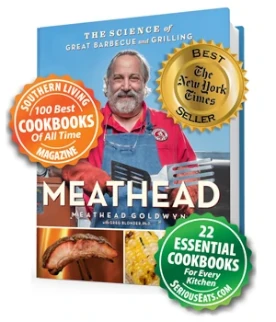

Leave a comment: