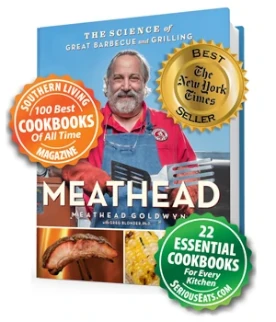This tutorial will help show you how to put a link (or hyperlink) inside a post. More importantly it will show you how to make a word or a sentence within your post become the link, instead of posting a long link in the traditional copy & paste manner.
If you do not know what a link is, it is a clickable shortcut to another website, or for instance another article here at The Pit or a recipe at Amazing Ribs. Anything you need to reference can be placed as a link as a convenience to those reading your post. As always, please keep the guidelines of The Pit in mind when deciding what to link to.
The following pictures will walk you through the process.
Note that the text explaining each picture is on top of the picture.
To begin, open up the Advanced Editor on the comment window. This is the "A" on the upper-right of the reply window (red arrow). The advanced editor also will allow you to change things such as font size, type, and to add bold or italics as well. You can also post videos through the Advanced Editor, but that is a subject for another tutorial!

You can finish typing out your reply until you're finished. You may also type your post and the open the Advanced Editor, the order here doesn't matter. You can see I have typed out some sample text here.

After you have decided which sentence you want to make the active link, you need to highlight it.

After you've done this, you can then click the "Link" button in the Advanced Editor (red arrow & circle).

You will then see this popup.

In the box labeled URL is where you paste your target link, or the website you want to link people to.

If you know how to copy or save a target link, you can skip these nest couple pictures.
Find the website you want to link. (You really should open up a new tab or a new window to do this. If you navigate away from the page on The Pit where you're currently at while making this post, you may lose all of your progress and have to start over. If this happens, do not fear. Simply pour another shot of whiskey or glass of wine and start over)
Here I am linking to Meathead's Burger Glop recipe. I open a new tab, go to either AmazingRibs.com or The Pit, and search for it. When I find the correct page in the search results, I go to it. Once there you can simply highlight the URL, or web address, in the address box. Right click and then "Copy".

Another method is to find the search result and right click on IT (the link you want) instead of going to the page itself and click "Copy link location". This works the same and is often quicker depending on your computer skills.
Then paste this copied link or URL (web address) into the URL box from the above pic as shown here. the URL box will be filled with the address you copied, sometimes it is a very long string of nonsensical letters and numbers as you can see here. This is the actual link to Meathead's Burger Glop recipe page, and what it looks like when posted:

Click OK. You are taken back to your post, and the word or sentence that you initially highlighted to become the link will now be underlined and blue. This tells you the setup worked.

If you forget to highlight a word or sentence in your post FIRST, when you click OK to setup the link, it will simply place the full link into your post as you see here:

If you set it up correctly, once you post your reply or your topic, the link you made will become red (as you see below). The red word or sentence is now a clickable link for everyone who reads your post.
Job well done!

If you want to make sure someone sees your post you can tag him or her. Just type @ then the first few letters of the user name, and often, depending on your browser, the list of similar names will pop up, then you can select the name from the list if there's a list. If there's only one name that matches then it's easier. lschweig HawkerXP
If the username has a space in it you can select it from the list, which makes it easier.
See pic below
If you have questions about how the Pitmaster Club works, click here to go to the User Manual which has answers to FAQs.
If you do not know what a link is, it is a clickable shortcut to another website, or for instance another article here at The Pit or a recipe at Amazing Ribs. Anything you need to reference can be placed as a link as a convenience to those reading your post. As always, please keep the guidelines of The Pit in mind when deciding what to link to.
The following pictures will walk you through the process.
Note that the text explaining each picture is on top of the picture.
To begin, open up the Advanced Editor on the comment window. This is the "A" on the upper-right of the reply window (red arrow). The advanced editor also will allow you to change things such as font size, type, and to add bold or italics as well. You can also post videos through the Advanced Editor, but that is a subject for another tutorial!
You can finish typing out your reply until you're finished. You may also type your post and the open the Advanced Editor, the order here doesn't matter. You can see I have typed out some sample text here.
After you have decided which sentence you want to make the active link, you need to highlight it.
After you've done this, you can then click the "Link" button in the Advanced Editor (red arrow & circle).
You will then see this popup.
In the box labeled URL is where you paste your target link, or the website you want to link people to.
If you know how to copy or save a target link, you can skip these nest couple pictures.
Find the website you want to link. (You really should open up a new tab or a new window to do this. If you navigate away from the page on The Pit where you're currently at while making this post, you may lose all of your progress and have to start over. If this happens, do not fear. Simply pour another shot of whiskey or glass of wine and start over)
Here I am linking to Meathead's Burger Glop recipe. I open a new tab, go to either AmazingRibs.com or The Pit, and search for it. When I find the correct page in the search results, I go to it. Once there you can simply highlight the URL, or web address, in the address box. Right click and then "Copy".
Another method is to find the search result and right click on IT (the link you want) instead of going to the page itself and click "Copy link location". This works the same and is often quicker depending on your computer skills.
Then paste this copied link or URL (web address) into the URL box from the above pic as shown here. the URL box will be filled with the address you copied, sometimes it is a very long string of nonsensical letters and numbers as you can see here. This is the actual link to Meathead's Burger Glop recipe page, and what it looks like when posted:
Click OK. You are taken back to your post, and the word or sentence that you initially highlighted to become the link will now be underlined and blue. This tells you the setup worked.
If you forget to highlight a word or sentence in your post FIRST, when you click OK to setup the link, it will simply place the full link into your post as you see here:
If you set it up correctly, once you post your reply or your topic, the link you made will become red (as you see below). The red word or sentence is now a clickable link for everyone who reads your post.
Job well done!
If you want to make sure someone sees your post you can tag him or her. Just type @ then the first few letters of the user name, and often, depending on your browser, the list of similar names will pop up, then you can select the name from the list if there's a list. If there's only one name that matches then it's easier. lschweig HawkerXP
If the username has a space in it you can select it from the list, which makes it easier.
See pic below
If you have questions about how the Pitmaster Club works, click here to go to the User Manual which has answers to FAQs.